AuditFile New Features
The following tutorial videos can be expanded to full screen for optimal viewing by clicking on the full screen button in each video player.
Note: The following is for educational purposes only and has not been QCM reviewed.
QualityLink: EQR and Firm Quality Management (SQMS 1 and 2)AuditFile QualityLink is a firm-level quality management system designed to help practices meet the requirements of SQMS 1 and SQMS 2. An EQR section has been added to the bottom of the Completion area for all newly created audits, reviews, and compilations to support compliance with SQMS 2. In addition, a new Firm-Level Quality Management Checklist is available to address SQMS 1. This engagement supports ongoing monitoring and compliance with SQMS 1, helping your firm document and evaluate its system of quality management to ensure consistent, high-quality engagements. It functions as a full engagement in AuditFile, including features such as lock, sign-offs, rollforward, and optional third-party sharing and collaboration.To use this checklist, create a new client in AuditFile for your own firm and, instead of selecting a standard engagement type (such as an NFP audit), choose the Firm-Level Quality Management Checklist (SQMS 1) module. You can then roll the engagement forward to maintain ongoing monitoring to keep clear, up-to-date documentation of your firm’s quality management system. |
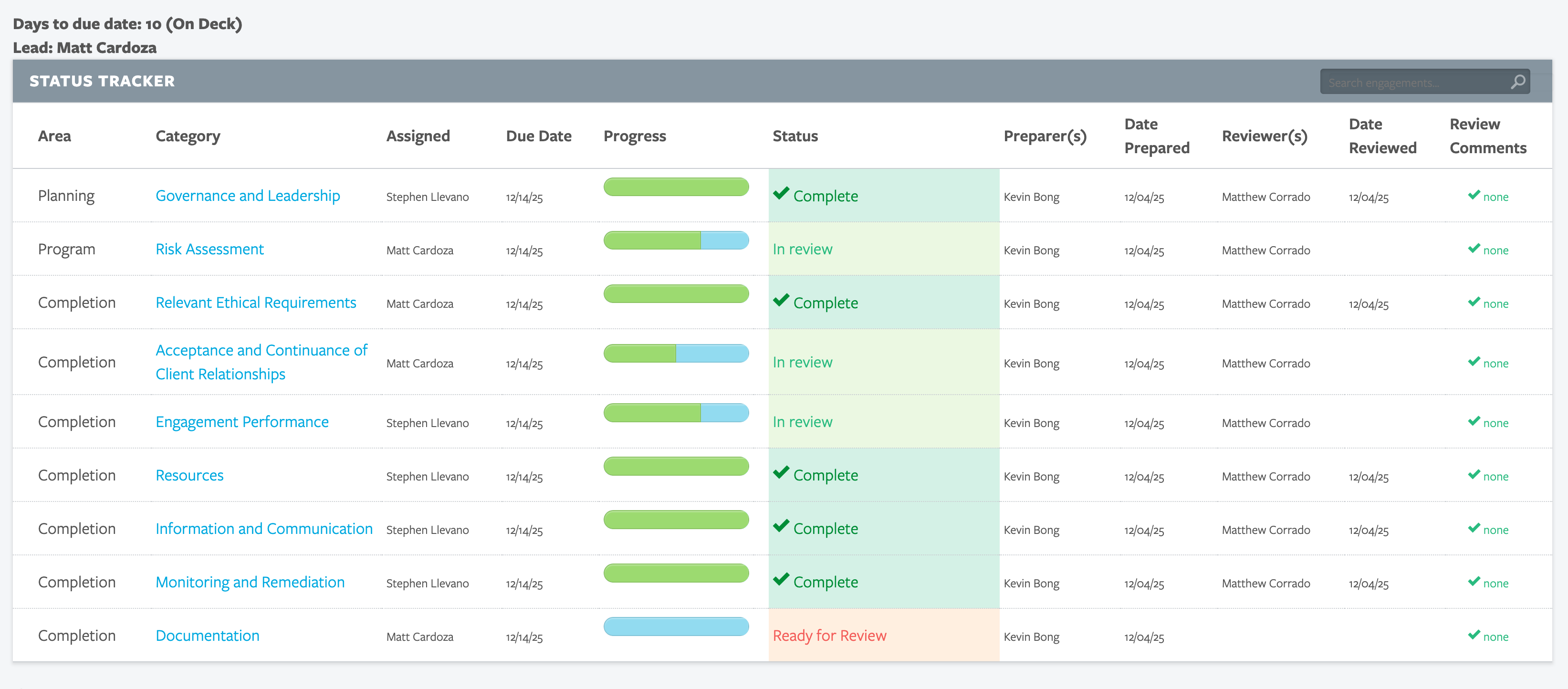
|
Client Request Lists (Client Portal)AuditFile now includes a robust client portal that allows users to invite clients, share request lists, and track PBC (Prepared By Client) items in real time. These request lists link directly to the related engagement, creating one seamless system for managing documents, communication, and client progress. |
|
Interim Trial BalanceUsers now have the enhanced capability to add and manage an interim trial balance, providing valuable support for more effective planning and insightful analytics. |
|
AuditFile AI: integration with Microsoft Azure OpenAIThe integration enables auditors to leverage the power of AI to complete attest procedures, analyze large amounts of financial data, prepare financial statements, and aid in the assessment of risk. AuditFile was the first to create a cloud-based attest software and now is the first to utilize AI large language models (LLMs). AuditFile users can now spend more time delivering value to clients. |
|
Governmental, Single Audit, and International ProgramsWe're thrilled to announce the addition of three modules to our platform: Governmental, Single Audit, and International (IFRS). Designed with precision and user convenience in mind, these modules further solidify AuditFile's commitment to offering comprehensive auditing solutions.Additionally, users can now create additional reclassifying journal entries, including modified accrual and full accrual. |
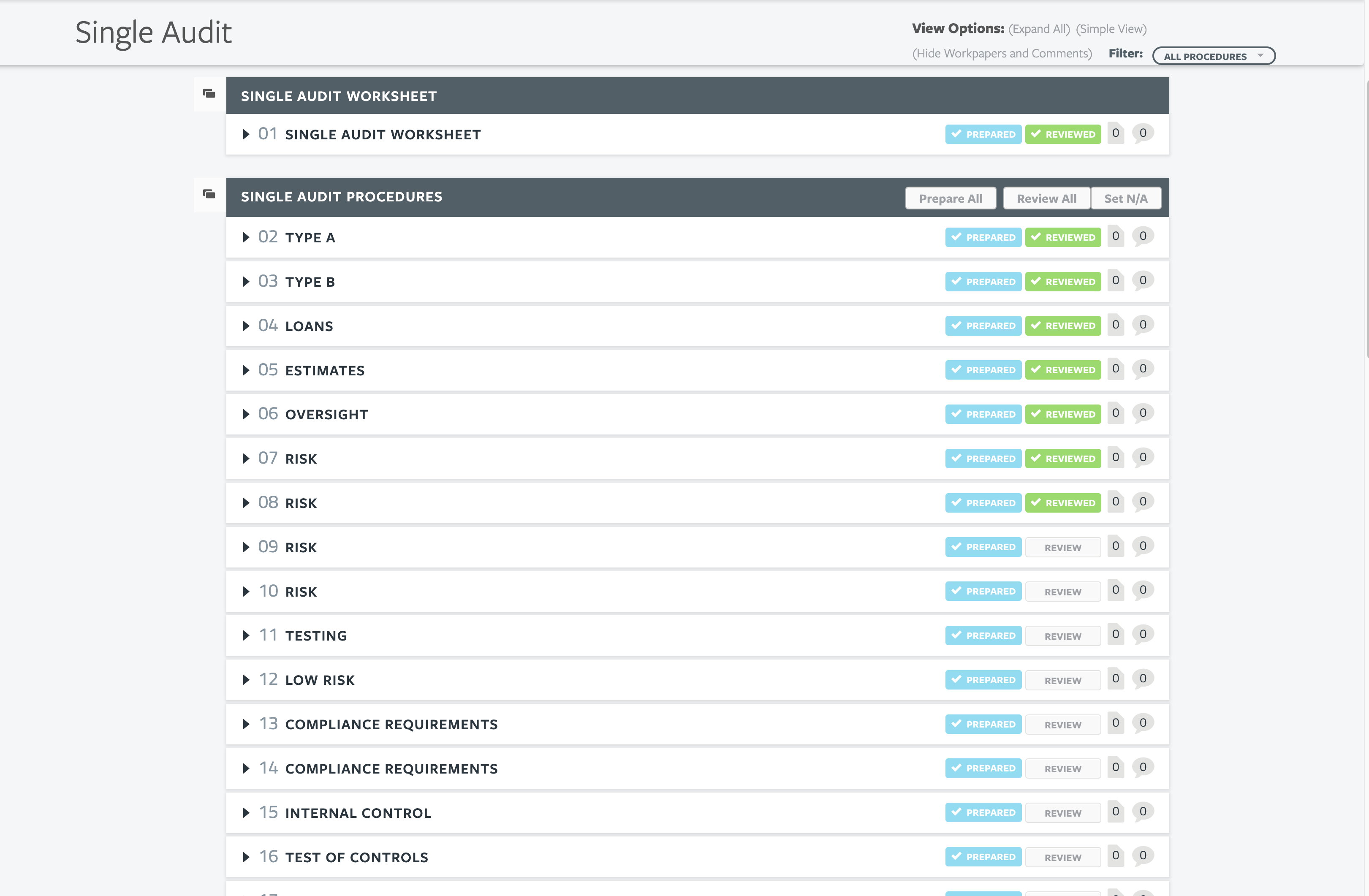
|
Tickmarks in PDF Live EditTickmarks have been added to the PDF live edit feature. Tickmarks are available in the "stamp" tool (see screenshot to right). |
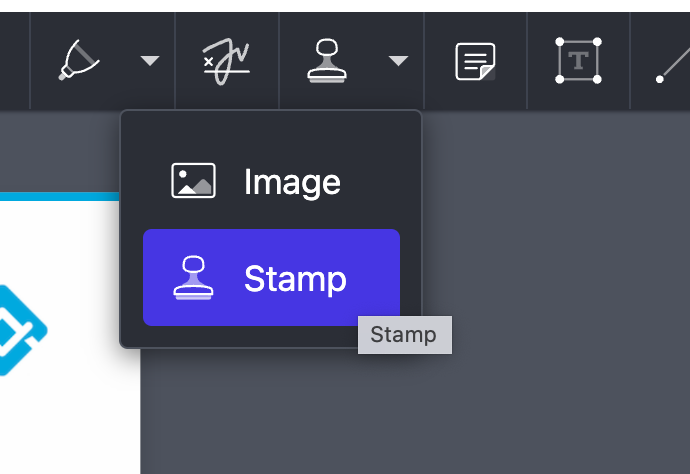
|
Client Portal / Secure File SharingAuditFile users can now securely receive files from their clients. All AuditFile users have their own personal file sharing link which can be placed in email signatures with a description such as "Send me files securely with AuditFile Portal!"UPDATE: Users can now move portal files directly into an engagement. |
|
Industry Specific Disclosure ChecklistThe AuditFile disclosure checklist tool now supports specialized industry information including agriculture, airlines, contractors, entertainment, extractive industries and activities, various financial services, franchisors, not-for-profit, plan accounting, real estate, and regulated operations. Note: the disclosure checklist tool is found in the "Completion" area of the engagement sidebar. |
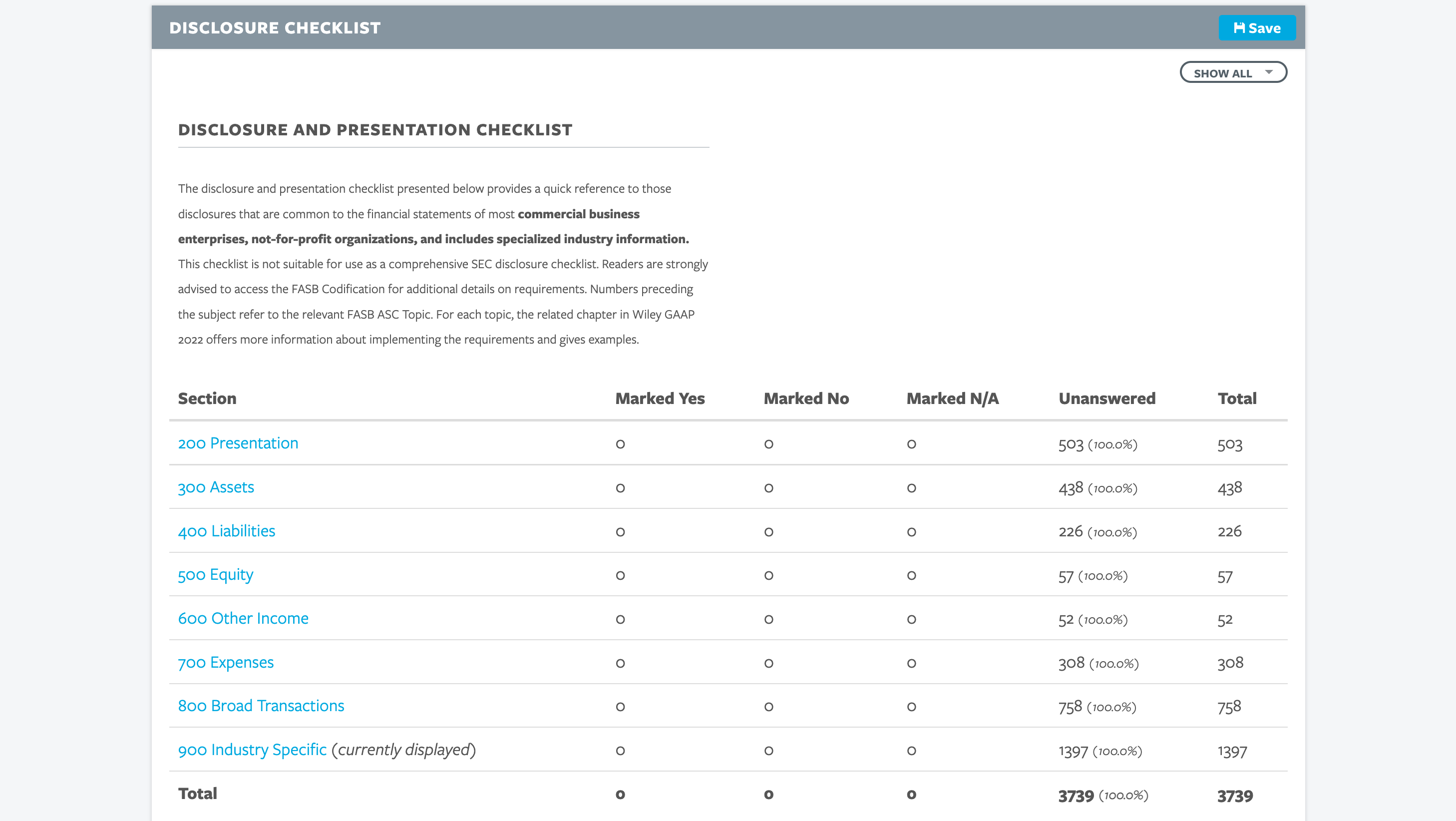
|
AuditFile Report Builder Rollforward!Rollforward capability has been added to the AuditFile Report Builder (Excel Add-in). The user experience was also improved for Excel Online and Excel for Mac. |
|
PDF Live EditUsers can now collaborate and edit PDF files in real time! See the tutorial video for more information.UPDATE: Users can now add workpaper/page references and e-signatures. |
|
Rollforward on Financial Statement BuilderRollforward capability has been added to the built-in, one-click Financial Statement builder to allow users to re-use previously customized Financial Statements from another engagement. A "Rollforward from Other Engagement" button appears within the Financial Statement tool just below the "Add Default Financials" button on all engagements. Once clicked, a second drop-down allows the user to select the engagement from which to rollforward the pre-defined financials. |
|
Status TrackerThe Status Tracker page, accessible from the Summary section of an Engagement, provides a summary-level view of who signed off and sign off type for all procedures by category in one view.UPDATE: Users can now see a high-level status (in progress, ready for review, etc.) of each area in an engagement (Engagement Letter, Cash, etc.). Users can also access this report from the "ENGAGEMENTS" tab on the top right of the screen (see the status column with a link to open the report in a new browser tab). |
|
Custom Ratios ToolAn enhancement to the Ratios tool provides users with significantly greater flexibility to create custom ratios using multiple leadsheets and/or accounts in any combination. The Ratios tool can be enabled or disabled in the 'Edit' page under the Enable Ratios field |
|
Risk Assessment By Area or AssertionThe "Overall Strategy and Plan" tool now allows users to expand each audit program area down to the assertion level. This tool is available in audit engagements within the Planning area, specifically in the "Overall Strategy and Plan" tool. Additionally, users can expand program areas to the assertion level for each leadsheet, enabling a more detailed risk analysis if needed. |
|
Ad Hoc SignoffsThe new Ad Hoc Signoff feature allows partners and other reviewers to add an additional signoff to a single procedure, as appropriate - without having to review all procedures in that category. Enable the feature on any engagement on the Edit page, in order to permit users to add signoffs on an ad hoc basis. View this video tutorial for details. |
|
Engagement TrackerA new dashboard, accessible on the Engagements page in the top line navigation, enables users to easily manage all engagements – with filters to view My Engagements, All Unlocked Engagements, Tax Engagements, etc. Sortable columns and colored status bars allow authorized users to quickly view the progress of their engagements by Client/Project, Status, Due Date, and other details tracked by the platform. Permission to access Engagement Tracker is granted to users who have the firm-wide permission to view all clients and engagements in Firm Settings. |
|
New Limited Access ModeLimited access mode allows you to further restrict what peer reviewers and other third-party auditors can view within AuditFile. Items like the top level navigation – Users, Targets, Clients – as well as key Account Setting areas – like the Firm Settings, Firm Analytics, Trashcan – are not visible in the “Limited Access Mode”, which can be set for any Role type on the Firm Settings/Permissions area. Additional functionality in the Engagement Team area within a specific engagement allows you to further restrict which areas of that engagement the Limited Access User can view. View this video tutorial for details. |
|
Custom Workpaper Coding & Default Category IndexingFirms have the option to turn on Category Code Workpaper Referencing in the Edit Audit function of AuditFile in order to customize workpaper references. Once this option is selected, you can use the "Code" field for any program category to override AuditFile's default workpaper referencing. For example, by setting the Cash code to 'B', the first workpaper in this area would be referenced as 'B1' instead of 'Cash W.1'. View video tutorial for custom workpaper codes.SuperUsers can also set default category codes/indexing so that every new engagement automatically has your firm's standard indexing. This feature is accessible on the Firm Settings page in an area called, Default Category Codes. View video tutorial on setting firm defaults. | |
Roll-forward Options ("Keep", "Discard", or "Defer")Users now have the option of rolling forward information from a previous year or another engagement all at once or individually. When a user chooses roll-forward during the engagement creation process, you can choose the engagement from which you choose to roll-forward information and the items you wish to roll-forward on Step 2 of the engagement creation process - as has always been the case. Now, a new window will appear that gives users the options to "keep", "discard", or "defer" comments and workpapers, allowing you to accept or reject items all at once (keep, discard) or defer the decision to the individual procedures as you're working on the engagement. Learn more in this video. |
|
Workpaper StatusUsers can add statuses to workpapers to indicate if the file is "in progress", "done", or "reviewed." This feature is useful in instances where there are many workpapers posted to a procedure and users need to track the progress of the workpapers prior to signing off on the overall procedure. Using workpaper status is optional and will automatically be removed upon locking the engagement. Workpaper status does not affect the progress of the engagement or how/when a procedure can be prepared or reviewed. |
|
PDF ExportA new File Tree feature allows users to export multiple Word, Excel or PDF files into a single PDF file for easier report creation. The tool is accessible from the top of the File Tree page in the Summary section, and allows you to choose from among all the files associated with that engagement - in the order in which you'd like them to appear. See the tutorial video for more information. |
|
Leadsheet functionality: workpaper references, comments, and tickmarksUsers can now add workpaper referenaces, comments, and an immaterial tickmark to individual accounts on the AuditFile leadsheets page. Simply click the account name to edit information associated with that account and you will see the new fields at the bottom of the page: an immateriality checkbox, and a text comment box. Use the paperclip tool to link an account to a workpaper. See the video for more information.UPDATE: Users can add tickmarks to Word, Excel, and PDF files in "live edit". |
|
Wiley GAAS and GAAP GuidesAuditFile customers can opt to add the Wiley Practitioner's Guide to GAAS to give users easy access to this comprehensive digital resource from within your AuditFile account settings. The GAAS guide is the most up-to-date, easy-to-use and complete guide that covers all SASs, SSAEs, SSARSs, PCAOB auditing standards, and interpretations. This resource is available as an add-on to any subscription for a low monthly fee. Contact [email protected] to learn more or to add it to your account.UPDATE: The Wiley GAAP guide is also available. |
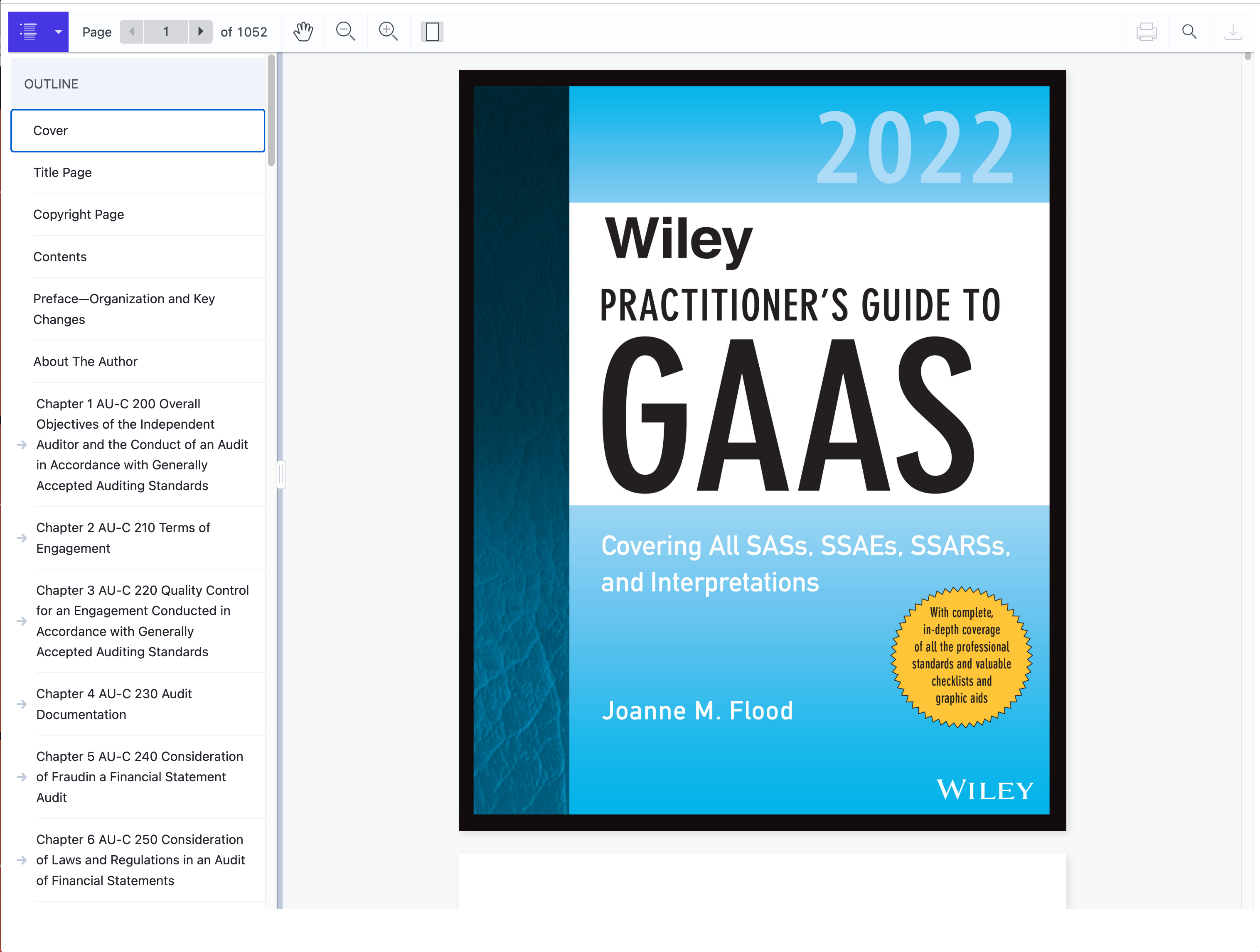
|
Workpaper Nicknaming, Referencing and File Tree ViewAuthorized users can now give Workpapers "nicknames" so that its label on the procedure and in the various file trees with AuditFile can better align with the firm's processes versus a client's original file name, for instance. Firms may also use this feature to mark files as Prepared and Reviewed.A new workpaper referencing drop-down has also been added to the Comments box, so that users can associate specific Comments or Review Comments with a specific file on that procedure. And, finally, the File Tree page features a more streamlined view, more consistent with the Workpaper table at the top of each Category. See the tutorial video for more information. |
|
Tax Trial BalanceUsers can choose from three customizable templates for setting up your tax trial balance and managing tax processes when setting up a new client engagement. In the tax templates, the trial balance can be imported directly from the corresponding audit trial balance so that adjustments and tax groupings can be applied.New Enhancement: The tax trial balance tool now has expanded columns to make it easier for users to add their tax adjustments, while preserving the audit adjustments, and to add tax codes for easily importing into tax software. See the tutorial video for more information. |
|
Disclosure ChecklistAlthough the disclosure checklist is still accessible in document form in the Wiley program practice aids areas, an embedded digital version of the disclosure checklist is now accessible within the Completion section of newly created engagements based on the Wiley audit programs. Our goal is to continue to enhance the usability of the checklist in subsequent versions, so stay tuned for additional releases. See the tutorial video for more information. |
|
AuditFile Report BuilderThe AuditFile Report Builder is a free add-in for Microsoft Excel for Windows, Mac or Online version. This tool allows you to build your own custom Excel templates for reports, schedules, workpapers, etc. - linking information from the AuditFile Trial Balance. As numbers update in AuditFile, they will also update in your templates. Watch the tutorial video to see how the AuditFile Report Builder works.Check out the Microsoft Store, Microsoft AppSource, or "Get Add-ins" from within Excel to install the AuditFile Report Builder. Quick tips on refreshing your balances in Excel. |
|
Microsoft Office Online EditingAuditFile features integration with Microsoft Office Online, giving you the ability to create and edit Word (.docx) and Excel (.xlsx) files within the workpaper section of any procedure. To create a new file, simply click on the Word or Excel icons that appear in the workpaper section. Any compatible files that you upload will show the live edit link that will automatically launch the online version in a new browser tab. See the tutorial video for more information. |
|
Practice Aids & Firm TemplatesAuditFile Pro Plus features a library of Wiley Advantage Audit practice aids for each program type. Firms can add their own templates to this library (or to this area of the Professional version) by adding files to the Firm Practice Aids section found within Firm Settings. Users can then use the Practice Aids link in the workpapers section of each procedure to create a new workpaper from any of these templates, which will then be linked and editable from that procedure. |
|
AssignmentsA new page called "Assignments" appears in the Summary section of the left navigation of your engagements - just below Engagement Team. In the first iteration of this feature, users can associate members of the Engagement Team with specific categories of procedures in each phase of the engagement - Planning, Program and Completion. Multiple users can be assigned to a single category and a link back to Assignments appears at the top of each category in the Summary section so you know who is assigned to that category. Stay tuned for additional functionality to be added to Assignments in the coming months. |